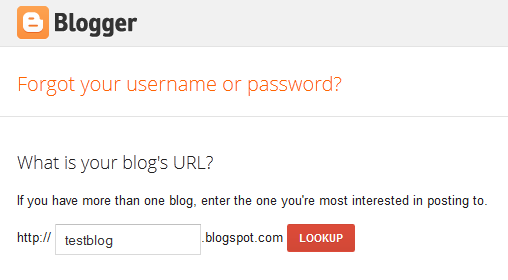Adding Description Meta tag is one of the good
SEO practices. These tags are HTML attributes which tell the search engines about the content of the page and describes it. Description tags don’t helps in ranking high within search result pages but helps in good clickthrough rates.
Many years back, search engines used to show the result snippets of these Description Meta tags but recently some search engines, like Google, shows preview snippets depending on user searches.
Just like any other top CMS, like WordPress.org, blogs powered by Blogger also have the feature to add Description Meta tags to every page, you just need to enable some settings, in this tutorial let us see how.
Check for the required codes
First and foremost thing that you should do is to check for the required code which will actually add the Description Meta tags within your Blogger templates. So go to “Template” tab of your blog from the dashboard and then click “Edit HTML” button. Now find the the below code:
<b:include data='blog' name='all-head-content'/>
If the above code is there then you don’t have to add any other codes. But if you have edited and customized your templates where the above cannot be found then only add the below codes after<head>.
<b:if cond='data:blog.metaDescription != ""'>
<meta expr:content='data:blog.metaDescription' name='description'/>
</b:if>
Turning the feature On
From your blog’s dashboard go to Settings > “Search Preferences” tab > Meta tags > Description > click “Edit” and select “Yes” for “Enable search description?”. Within the textarea write a brief description about your blog. This will add description Meta tag to the homepage.
Note: Whether you write something on the textarea or not, don’t forget to click the “Save” button, otherwise you will not be able add Meta tags
to your posts.
Adding Description Meta tag to Posts and Static Pages
While writing a new post from Blogger Post Editor, find for “Search description” on right-hand side panel under
Post Settings. Click it and a box will open where you can write a
very brief description about your post, click
Done and then if you think that your article is ready to get published, click the “Publish” button. This will add description Meta tag to your post. The same way, you can also add Meta description tags to your older posts by editing them.
How many words?
Description Meta tags should not be too long or too short. The best is if you keep it under 160 characters but above 85 characters, including spaces of course.
Things to remember:
- To generate search result snippets Description Meta tags are not needed but it is good to provide one for every page.
- It should be concise and accurate. To learn more visit Webmasters help article.
- As told earlier, it doesn’t help you in ranking high in SERP. Good traffic comes from writing good and original articles and following some SEO guidelines.